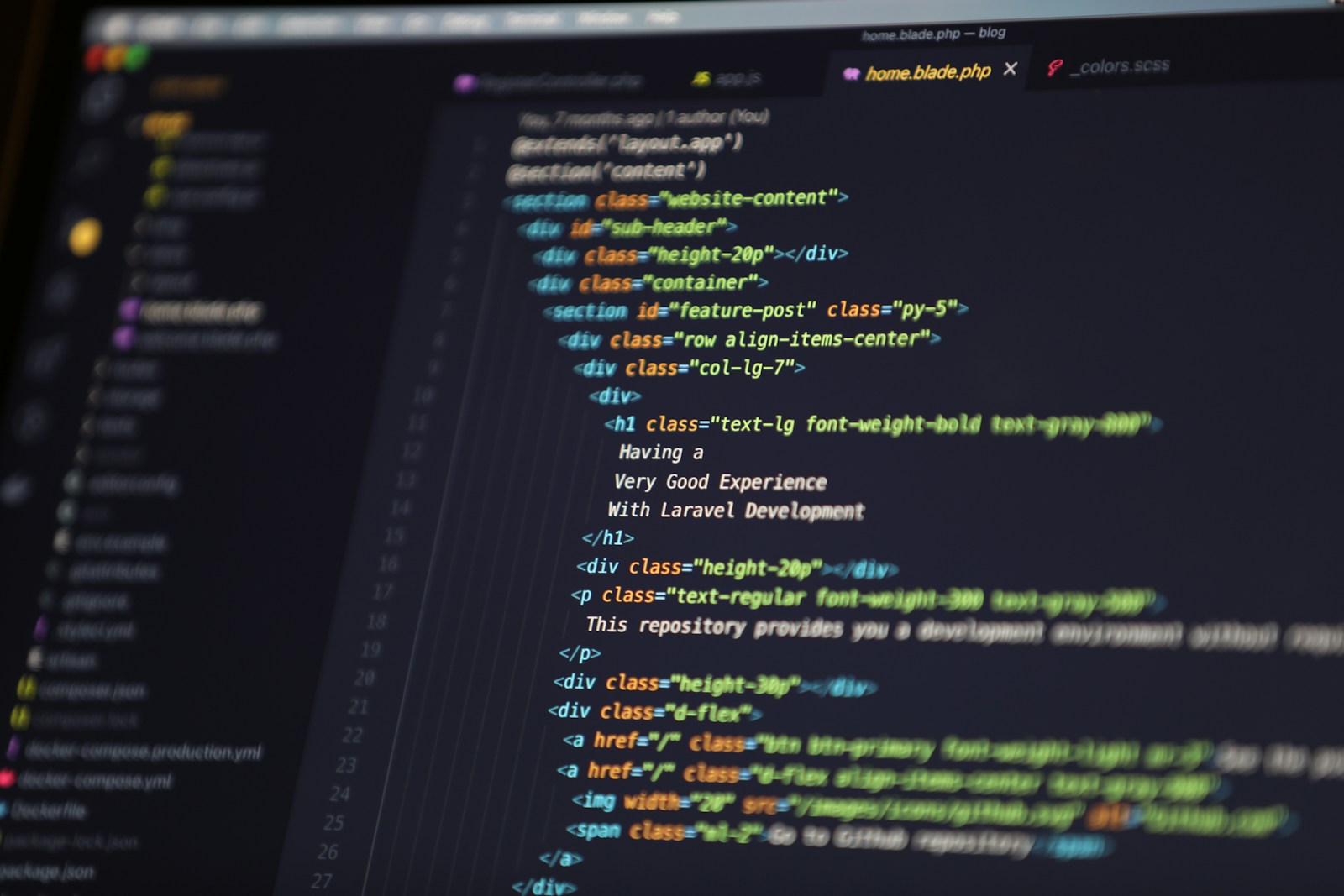Are you new to the world of coding and wondering which tool to use for writing your programs? Or perhaps you’re looking for a more powerful and flexible text editor? Look no further than Visual Studio Code, or VS Code as it’s commonly known!
In this short tutorial, we’ll introduce you to VS Code and show you why it’s become a favorite among developers.
What is VS Code?
Visual Studio Code is a free, lightweight, yet powerful source code editor developed by Microsoft. It’s available for Windows, macOS, and Linux, making it a versatile choice for developers across different platforms.
Unlike a full Integrated Development Environment (IDE) which often comes with a more complex setup, VS Code strikes a great balance between a simple text editor and a feature-rich IDE.
Why is VS Code So Popular?
VS Code’s popularity stems from several key factors:
- Free and Open Source: It costs you nothing to use and contribute to.
- Lightweight: It’s fast and doesn’t consume excessive system resources.
- Cross-Platform: Works seamlessly on Windows, macOS, and Linux.
- Extensive Language Support: Natively supports many programming languages and offers extensions for many more.
- Powerful Features: Includes features like syntax highlighting, intelligent code completion (IntelliSense), debugging tools, built-in Git integration, and a vast extension marketplace.
- Customizable: You can tailor its appearance and functionality to your liking with themes and extensions.
Key Features You’ll Love
Here are a few features that make coding with VS Code a breeze:
- IntelliSense: Provides smart completions based on variable types, function definitions, and modules. This significantly speeds up coding and reduces errors.
- Debugging: Step through your code, inspect variables, and identify issues efficiently with the integrated debugger.
- Built-in Git: Manage your version control directly within the editor, making committing, pulling, and pushing changes straightforward.
- Extensions Marketplace: This is where the real magic happens! You can find extensions to add support for new languages, themes, linters, debuggers, and countless other tools to enhance your workflow.
Getting Started: Installation
Installing VS Code is a simple process:
- Go to the official VS Code website: https://code.visualstudio.com/
- Click on the download button for your operating system.
- Run the installer and follow the on-screen instructions. The default settings are usually fine for most users.
Your First Steps with VS Code
Once installed, let’s open it up and get familiar with the interface:
- Opening Files and Folders: You can open individual files via File > Open File… or, more commonly, open an entire project folder using File > Open Folder…. Opening a folder allows you to easily navigate between all the files in your project.
- The User Interface:
- Activity Bar: Located on the far left, this bar lets you switch between different views like the Explorer (file browser), Search, Source Control (Git), Run and Debug, and Extensions.
- Side Bar: This area displays the content of the selected view from the Activity Bar (e.g., your file structure in the Explorer view).
- Editor: This is the main area where you’ll be writing and editing your code. You can have multiple files open in tabs.
- Panels: Located at the bottom, this area can show the Terminal, Output, Debug Console, and Problems.
- Installing Extensions: Click on the Extensions icon in the Activity Bar (it looks like four squares, one of which is separate). You can search for extensions for the languages you’ll be working with (e.g., Python, JavaScript, HTML CSS Support) and install them with a click.
Ready to Code!
With VS Code installed and a basic understanding of its interface, you’re ready to start coding! Open a file, start typing, and explore the features like IntelliSense. Don’t be afraid to experiment with different extensions to customize your environment and boost your productivity.
VS Code is a fantastic tool that grows with you as you learn and develop. Happy coding!